Selling your Nintendo Switch on Swappa is a great way to make money without the hassle or risk found with other online marketplaces. Not only does Swappa help get the most cash for your Nintendo Switch, but our strict “no jerks” policy and helpful support team also help keep it safer. In fact, Swappa is the safest marketplace to buy and sell gently used tech.
Whether you’re trying to get a head start on the Nintendo Switch (OLED Model), or you have an extra Switch gathering dust, or you’re looking to upgrade to that slightly newer Switch with longer battery life, you’ll probably want to take all those hours of playtime with you. Keep reading to learn what to do before selling Nintendo Switch.
How to back up your Nintendo Switch game saves
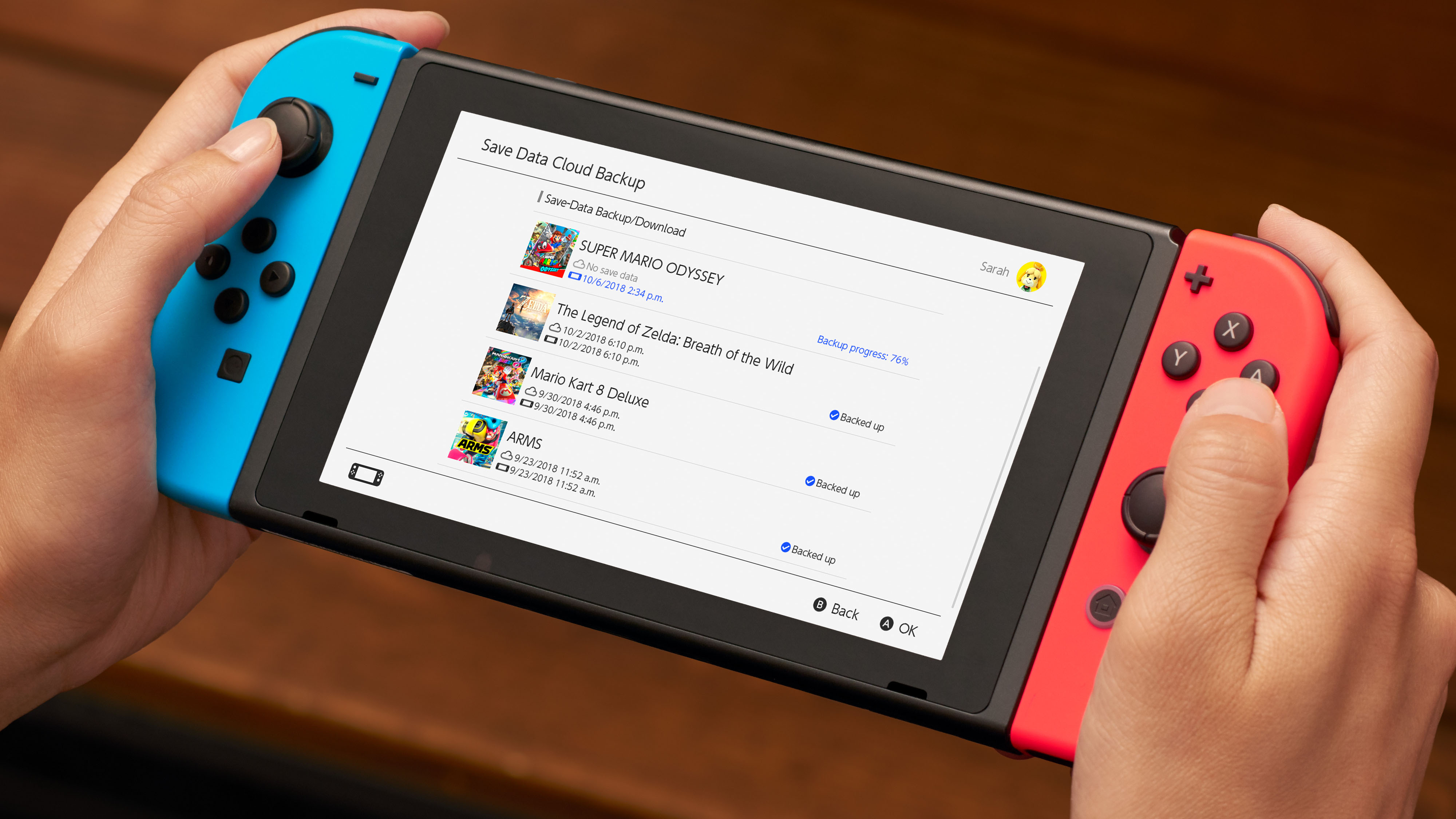
Regardless of whether you already have a new Switch, or you are still in the purchase planning stage, you are probably focusing on three words — sell Nintendo Switch (so you can get money to put towards your new Switch) — but make sure you take a few minutes to prep so you don’t have to start at the beginning for each game you’ve been playing.
Currently, there are only two ways to move your game saves: either by using Nintendo’s Online service or by wirelessly transferring your game saves to the new Switch. The first option, using Nintendo’s online services is the most convenient, but it’ll cost you a few bucks. The second option, moving your current game progress wirelessly is free, but you’ll obviously need to already have your newer Nintendo Switch.
How to back up Nintendo Switch game saves using Nintendo Switch Online
Since Nintendo’s Save Data Cloud is available only to Nintendo Switch Online subscribers, you will need to pay for it. Nintendo currently charges $3.99 per month (30-days), $7.00 for 3 months (90-days), or $19.99 for 12 months (365-days). Nintendo’s online service also has other perks, such as online play, and 100+ classic NES and Super NES games. But for today, we’ll be focusing on the Save Data Cloud functionality.
Once you’ve signed up for Nintendo Switch Online, all (compatible) game saves will automatically be backed up to the cloud, but it can take some time. You can also manually back up games by doing the following:
- Go to the Home menu
- Select the game icon
- Press the + button on your controller
- Select Save Data Cloud
- Select your user
- Select Back Up Save Data
You can also manage your saves from inside the System Settings, where you’ll find an entire list of your games to backup. Simply follow these steps:
- Go to the Home menu
- Select System Settings
- Data Management
- Save Data Cloud Backup
- Select the user
- Tap the game or app you want to back up
- Select Back Up Save Data
It’s also worth mentioning that Save Data Cloud backup support varies per game, and isn’t supported on every game, such as Splatoon 2 and Animal Crossing: New Horizons.
How to download Nintendo Switch game saves from Save Data Cloud
With all your game saves tucked safely away in Nintendo’s cloud, you can easily retrieve your game saves onto a new device by signing in to your Nintendo Online account. Your saved game data will download automatically whenever the Switch is in sleep mode, but this can be a slow process.
If you don’t feel like waiting for your entire games library and saved data to download to your new device, you can also pick individual titles too. To download individual game saves, simply follow these steps:
- Go to the Home menu
- Select the game you’re looking for
- Open the game’s software menu and select Save Data Cloud.
- Select the desired user, then select Download Save Data.
There’s also a place in the System Settings where you’ll find an entire list of your game saves backed up to the cloud. From there, you can manage cloud saves for every game in your library. Here’s where you’ll find it:
- Open System Settings
- Data Management
- Save Data Cloud
- Select the specific user
- Choose the backup you want to download from the list of titles
- The select Download Save Data
Should your Nintendo Switch Online membership ever expire, Nintendo gives you 180 days to sign up again and regain access to your cloud backups.
How to directly transfer your game saves to another Nintendo Switch

Although many would like to know how to move game save data from the Switch to an SD card, that’s not currently possible. Instead, you can transfer save data directly from one Switch to another by direct transfer (between your old Switch and your new Switch). Obviously, you’ll need to have the new system in your possession already, so you won’t be able to sell your old Switch until after you receive the new model.
Keep in mind that once transferred, the user data/game saves will no longer be accessible on the original console. Also, screenshots and videos can’t be transferred, and game data saves can’t be transferred to a different user.
Since you’ll need two Nintendo Switch consoles to make this happen, we’ll refer to the original console as the “source console,” while the new one will be referred to as the “target console.” But first, before we begin, here are a few points to keep in mind:
- Both Nintendo Switch consoles need to be running software version 8.0.0 or higher, be connected to the internet, and be close to one another.
- You cannot transfer your data to a Nintendo Switch that already has more than 7 user accounts.
- Save Cloud Data can only be transferred between users with the same Nintendo Account.
- There needs to be enough storage space on the target console’s internal memory for the new data.
On the source console Nintendo Switch
- Navigate to the Home menu
- From there, tap on the System Settings (gear) icon.
- Select the Users tab on the left.
- From here, tap on the following: Transfer Your User and Save Data > Next > Next (again) > Source Console (This means all the data will be transferred from this console).
- Tap Continue then finish the transfer process on the new, target console.
On the target console Nintendo Switch
- Navigate to the Home menu
- From there, tap on the System Settings (gear) icon.
- Select the Users tab on the left.
- From here, tap on the following: Transfer Your User and Save Data > Next > Next (again) > Target Console (This means all the data will be transferred to this console).
- Select Sign in using either your sign-in ID or the email address associated with your Nintendo Account.
- After entering your password, tap Sign in > Next
Back on the source console Nintendo Switch
- Wait for the new target console to be found.
- Once it’s been found, select Transfer to begin moving your data over to the new (target) console.
- Wait for the entire transfer process to complete (this may take a few minutes).
- Once finished, tap End to complete the transfer process.
Sell your Nintendo Switch on Swappa 💰
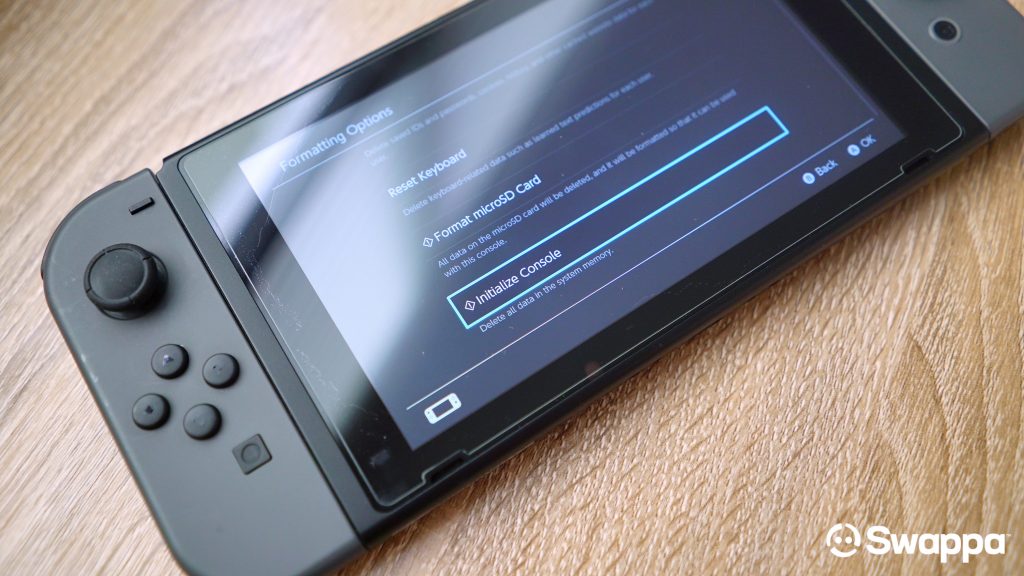
Now that you’ve figured out how to back up or wirelessly transfer your Nintendo Switch game saves, it’s time to sell that old Switch on Swappa and make some money. As you know, Swappa is the best place to sell your used video games for the most money. Right now, the average price for Nintendo Switch models sold on Swappa is around $275.
The sooner you sell, the more money you can pocket, so don’t waste any more time and sell your Nintendo Switch on Swappa today. Oh, and should you need it, we have a full walkthrough showing you how to factory reset your Nintendo Switch. Once you’re finished, your Nintendo Switch will officially be ready for sale.


