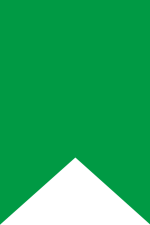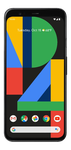Switching from an iPhone to Android was once considered a daunting task. Apps were limited to one platform or the other, and important files often lived on the device instead of the cloud. Basically, switching platforms once required a fair bit of effort to make sure everything was going to work as you expect once you finished switching. Those days are mostly behind us, and with just a little bit of prep work, you can switch from an iPhone to Android and be up and running in about an hour or so. Keep reading to learn how you can make the switch with ease.
Which Android phone should I buy?
Switching from an iPhone to Android may seem like it is going to be lots of work – and lots of stress. But thanks to cloud syncing, web-based and cross-platform services, the hardest part of this switch may be deciding which Android phone you should buy. Just to name a few, you have Samsung, Google, Motorola, and OnePlus.
So before we get into the switching tips, here are a few Android phone recommendations. The main focus of these recommendations is providing a few options that are relatively low-priced, but also relatively new. That being said, we’re looking straight towards the buyers on Swappa for this first recommendation with the Galaxy S10 (a model that regularly lands on Swappa’s top ten best-selling list).
We also can’t ignore the great phones coming from Google and OnePlus, and in this regard, we look towards the Google Pixel 4 and the Pixel 4 XL, along with the OnePlus 7 and OnePlus 8.
Get prepared for the switch
The best way to prep for the switch is to simply take note of the apps and services you are using on your iPhone. The actual time it takes to complete the switch will depend on your current iOS setup, specifically, which apps and services you are using on your iPhone.
For example, if you are already using lots of Google services – the switch will be as simple as downloading a few apps, entering your Google credentials, and waiting a few minutes for the data to sync with your new Android smartphone.
But while Google services like Gmail, Calendar, and Contacts are popular – people that use an iPhone are often using Apple Mail along with the Apple Calendar app and syncing through iCloud, which are all options that aren’t available on Android. Not to worry though, Google has you taken care of with the Google Drive app.
Switching from iOS to Android
The best, and perhaps quickest, way to switch from an iPhone to an Android smartphone is to download the Google Drive app from the App Store. You read that correctly – the first step is downloading the Google Drive app to your iPhone (assuming it isn’t already installed). And, while this begins as an oversimplified list, the process really breaks down into three steps:
- Back up your data using the Google Drive app on your iPhone
- Set up your Android smartphone
- Turn off iMessage and FaceTime on your iPhone
Back up your iPhone with Google Drive
The Google Drive app allows you to back up some of the most important items on your iPhone – your photos, along with your calendar and contacts. You can get this completed with the following steps:
- Download the Google Drive app from the App Store
- Sign in to Drive using your Google account credentials
- Tap the Menu icon in the upper left
- Tap Settings -> Backup
- Tap Start backup
The time needed to create a backup will vary depending on how much data you have, but in general, once you get the process started, you can move on to other tasks.
Set up your Android smartphone
As soon as you’re notified the Google Drive backup is complete, you can begin setting up your Android smartphone, which really just means you need to sign in with your Google account credentials. Naturally, you’ll want to use the same Google account that you used when you did the Google Drive backup on your iPhone.
As soon as you finish signing in on your Android smartphone, you will then have your email, contacts, calendar, and photos. From there, you’ll want to explore other Google apps and services, such as Docs and Maps.
You will also need to start browsing the Play Store and downloading any apps you need. It may take a little time to get all of the apps downloaded, but because most of the apps that are available on iOS and Android save data in the cloud – it is just a matter of downloading the app and getting logged in.
Make sure to turn off iMessage and FaceTime on your iPhone
One more important thing is making sure that you turn off iMessage and FaceTime on your iPhone. This is important so you don’t miss any calls or messages once you finish with your switch. These two Apple services can be switched off using the following steps:
- Settings -> Messages (Turn iMessage off)
- Settings -> FaceTime (Turn FaceTime off)
Not that we’re trying to add any extra work here, but there is one more thing you should do – double-check your iPhone to make sure you haven’t forgotten anything important, especially if you’re planning to factory reset your iPhone to prepare it for sale. After that, you should also spend some quality time with your new Android smartphone.
Now that you’re certain all of the important data and apps are off of your iPhone (and you spent some time getting to know your new Android smartphone) – you should list your iPhone for sale on the safest marketplace for used tech, Swappa. Just tap the green button below to get started.