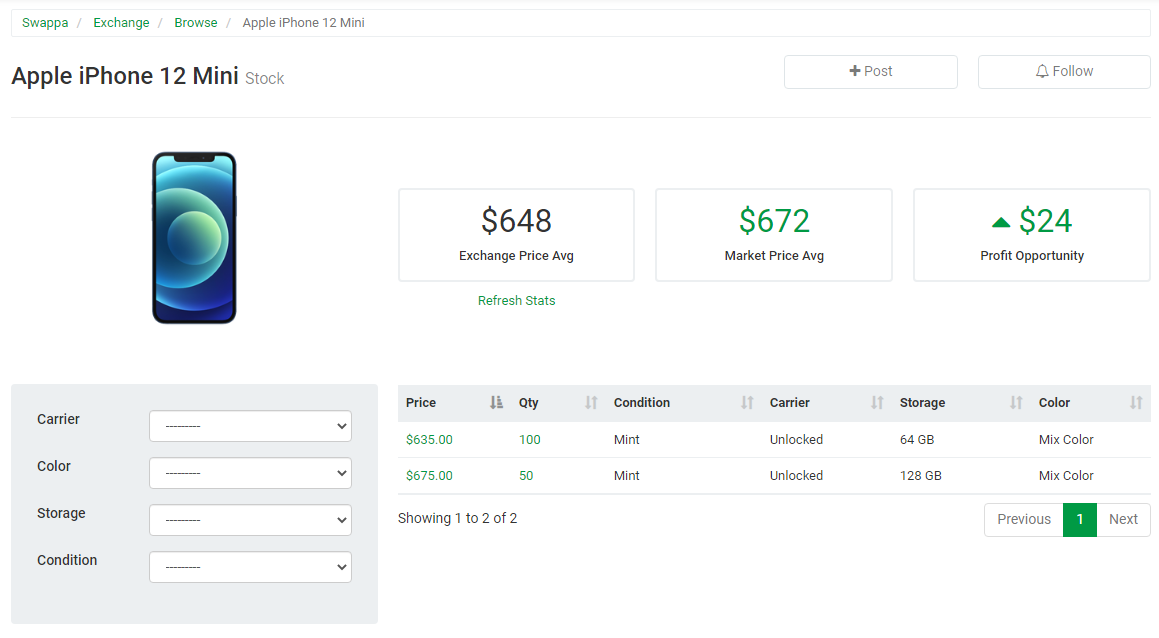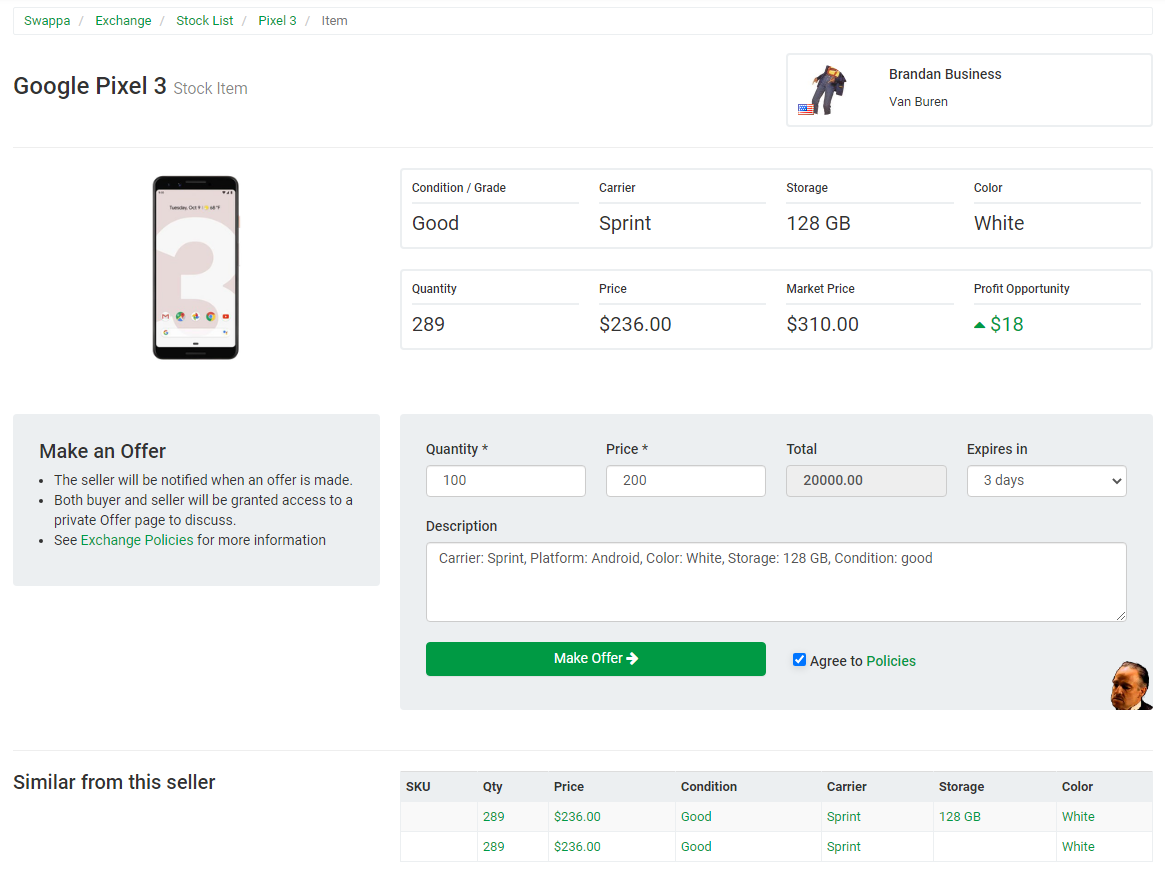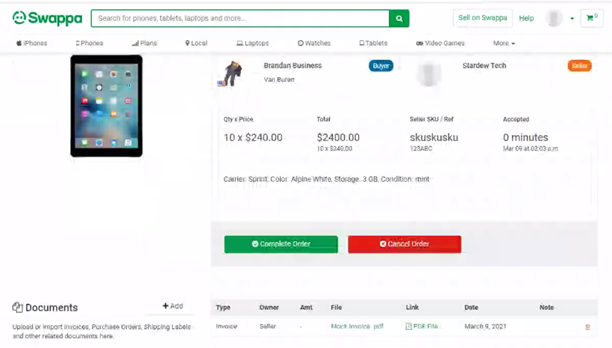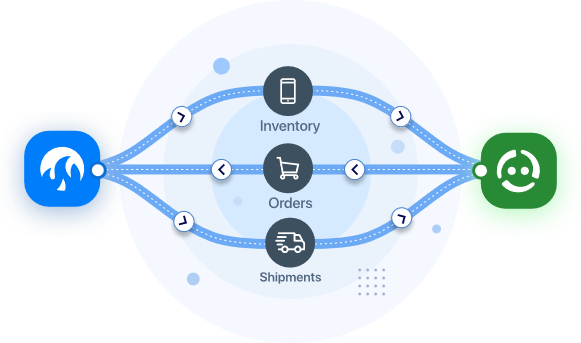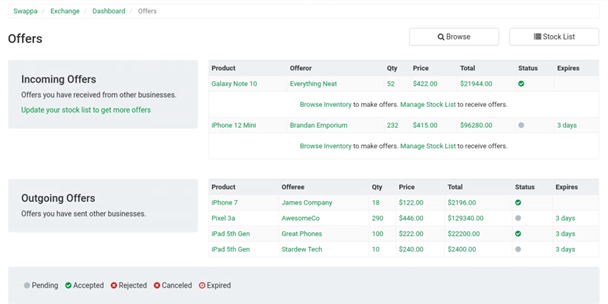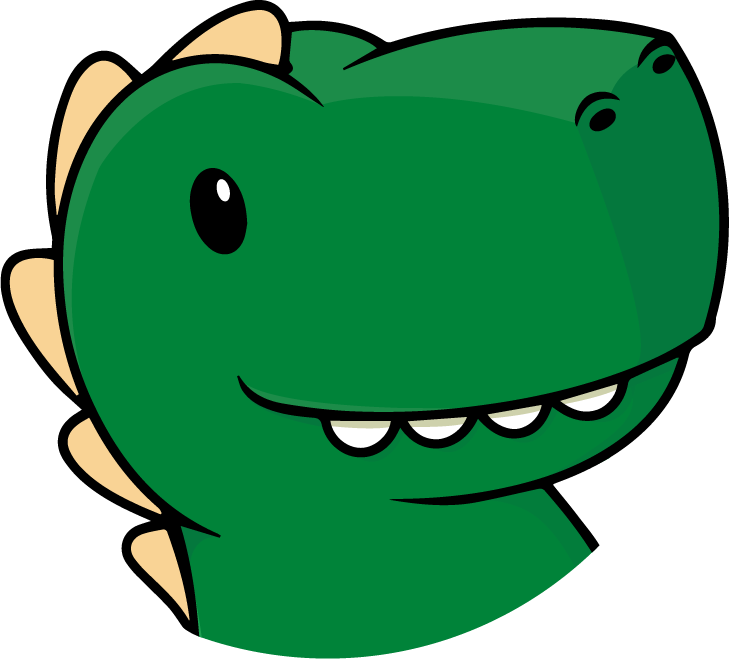
Swappa’s B2B Exchange is no longer active.
Find some great deals on our marketplace.
Existing B2B customers can access past orders here.
When Swappa launched the B2B Exchange, it was to serve as a better and cheaper way to buy and sell tech in bulk. The Swappa B2B Exchange combines the safety and support you’ve come to expect from Swappa and adds powerful tools for businesses to buy and sell devices at scale.
We designed the B2B Exchange to be simple, intuitive, and free from the clutter that plagues other wholesale tech exchanges. Keep reading to get started making and taking orders on the Swappa B2B Exchange.
Read more: Swappa’s B2B Exchange: A better way to buy and sell used tech in bulk
How to use the Swappa B2B Exchange
Swappa B2B Exchange Dashboard
The Exchange Dashboard helps you stay organized by displaying a high-level overview of all your Exchange activity. You are able to see your stock list, incoming offers, offers you’ve submitted, orders, and messages at a glance.
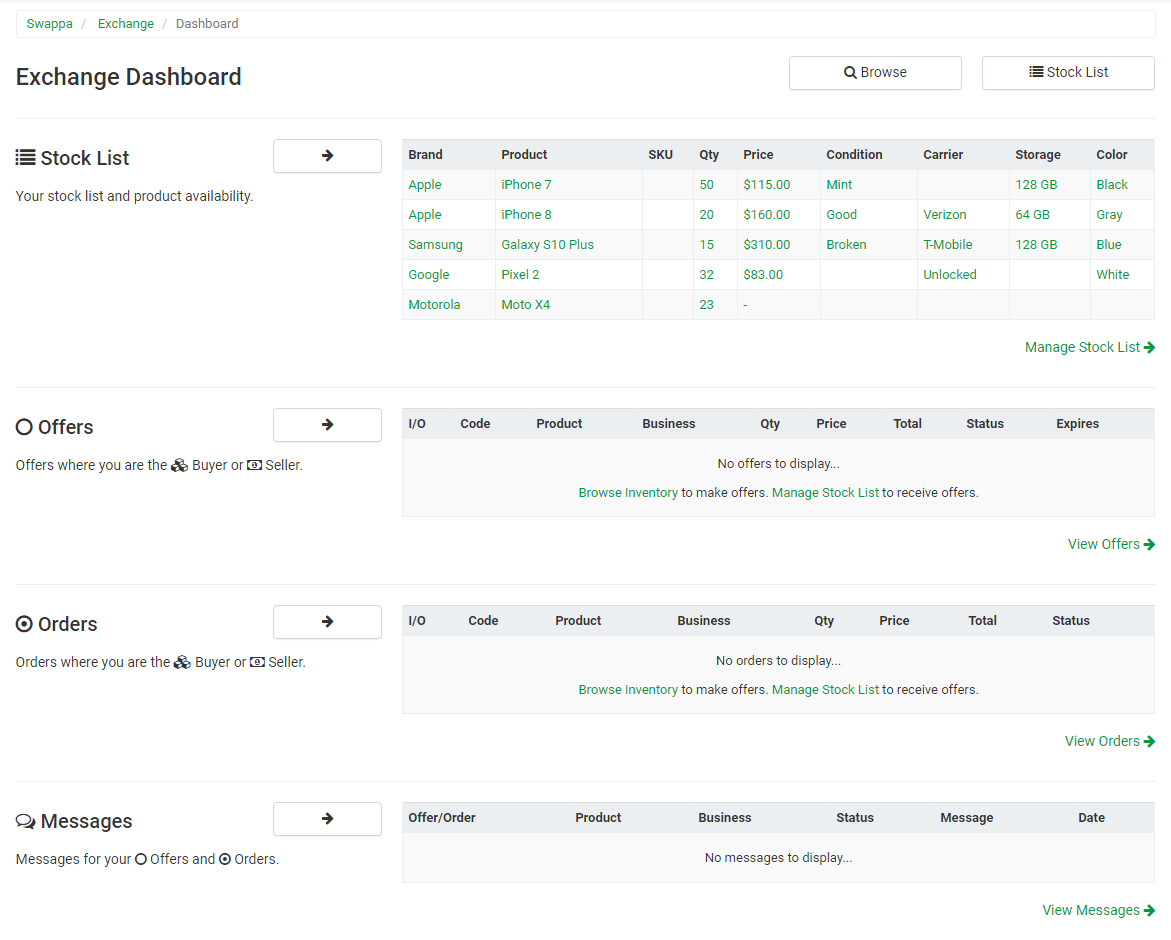
The B2B Exchange Dashboard is your launchpad to various sections of the exchange by directly linking you to your stock list, offers, orders, and messages.
Buying items in bulk on the Swappa B2B Exchange
After familiarizing yourself with your B2B Exchange Dashboard, the next step is to browse the exchange. There are three ways to find devices on B2B Exchange:
- Browse the B2B Exchange directly from the Browse Wholesale Inventory page
- Filter by the device manufacturer, such as Apple, Samsung, or Google
- Locate individual devices using the search function at the top of the Inventory page
Viewing wholesale product listings
After locating a device you are interested in, click on the product to view its stock on the B2B Exchange. Each product page gives you a summary of the average B2B Exchange price, the average price on Swappa’s end-user marketplace, and the expected profit opportunity when reselling the same device on Swappa.
In addition, the product stock page lets you narrow down the available stock by carrier, color, storage, and condition.
Making an offer on the B2B Exchange
Once you’ve located a stock item you wish to purchase, make an offer:
- Navigate to the product’s stock item page
- Specify the quantity you are interested in purchasing, and your desired price, and offer an expiration deadline
- Agree to Swappa’s B2B Exchange Policies and click Make Offer
Making an offer on B2B Exchange automatically notifies the seller and creates a private Offer Page. Here, the buyer and seller can discuss details regarding a potential order via B2B’s built-in messaging system. Once the buyer and seller come to an agreement, the offer becomes an order.
How to pay for items and upload documentation
The final step is paying for your order and uploading documentation to the B2B Exchange.
Navigate to your order page from the B2B Dashboard and select Complete Order to walk through the payment menu using your preferred payment method.
Note: The B2B Exchange currently allows for direct monetary transfers between businesses, with transactional payment support coming soon.
Selling items in bulk on the Swappa B2B Exchange
The Swappa B2B Exchange is the safest and easiest way for businesses to sell used tech in bulk. Other wholesale marketplaces lack a vetting process and take up to 10% of the profit. In contrast, Swappa individually verifies each business on the Exchange and facilitates direct business transactions, so you end up getting the most money for your used devices. And, selling on B2B Exchange is incredibly easy.
Creating and editing a Stock List
The first step to selling on the B2B Exchange is to create a stock list. There are several ways to do this, and they all begin by navigating to your stock list from the B2B Dashboard:
- Import and export your stock list in CSV or Microsoft Excel format
- Add an item manually
- Directly import from WholeCell
After adding items to your stock list, you can edit the product, price, quantity, carrier, color, storage, condition, damage, reference number, and SKU fields. Simply click any item on the list to enter the Edit Item menu.
Don’t forget to enter pricing information into your newly imported stock list. Adding prices to your stock list increases buyer interest, and ultimately results in more offers.
Note: If you have multiple color or carrier variants of a particular device, but would rather not create individual stock list items for each one, you can use the description field to list all available options.
Wholesale Integration for easier Stock List management
In order to make bulk device sales even easier, the B2B Exchange supports two-way synchronization with WholeCell, a leading inventory management system built from the ground up for mobile devices. WholeCell integration allows you to automatically import price, SKU, model number, carrier, storage, color, damage tags, and grade into B2B Exchange.
WholeCell integration is bidirectional. Your stock list is automatically updated from WholeCell every day. Once your item sells on the B2B Exchange, sales information is fed back into WholeCell, and shipment data is shared between the platforms.
Adding broken stock items
Life isn’t easy when you’re a wholesale buyer, seller, or cell phone repair shop. Your busy days are spent maximizing margins, wading through the chaos of offers and orders, and managing your bulk inventory — all while trying to take care of your customers. Swappa is here to help make life a little less complicated with the B2B Exchange.
The Swappa B2B Exchange is a better way to buy and sell used tech in bulk. Whether it’s 20 iPads or 200 iPhones; B2B Exchange makes stale stock listings, bad products, poor organization, and inefficient communication a thing of the past – and unlike our end-user marketplace, the Swappa B2B Exchange even lets you search for, make offers on, and list broken devices.
Here’s how simple it is to add broken inventory items to your stock list:
Add single broken stock items to the B2B Exchange:
- Navigate to your dashboard and hit the stock list button in the upper right-hand corner
- Click Add Item and enter your item information as you normally would
- Under the condition, select broken and enter the damage description
Change an already listed stock item’s condition to broken:
- Navigate to your dashboard and hit the stock list button in the upper right-hand corner
- Click on the product and navigate to the condition drop-down
- Change it to broken and enter the damage description
What are B2B Exchange paid posts, and why do they matter?
Paid posts are a new(er) feature on Swappa’s B2B Exchange. These Want to Buy and Want to Sell posts appear at the top of B2B Exchange product pages, and they work just like Featured Listings in our end-user marketplace.
How can paid posts help me buy and sell faster?
- Paid posts are emailed out to interested B2B Exchange users, providing increased visibility and ultimately helping you buy and sell faster.
- Paid posts are placed on top of other entries on the B2B Exchange.
Using paid posts to buy
Let’s say you want to buy 20 iPhone 11s. One way to do this is to browse individual stock lists and find a business or two offering the devices you need. This works well if you have the time to browse and iron out a deal with a few sellers. But if you’re looking to fill your inventory gaps as quickly as possible – create a Want to Buy post instead.
Using paid posts to sell
Paid posts can also help you sell as quickly as possible. Creating a paid post only takes a couple of minutes and quickly connects you with interested sellers ready to make a deal. If you’re looking to sell as quickly as possible – create a Want to Sell post.
Whether you’re looking to buy or sell in bulk, paid posts help you find an interested party quickly and effortlessly. Paid posts cost just $10, so head over to the B2B Exchange and find out how much time you can save.
How to create a paid post on the B2B Exchange
Creating a paid post on Swappa’s B2B Exchange is quick and easy. Whether you’re looking to buy or sell, you can create a paid post in just a few clicks. Here’s how:
- Start at the Swappa B2B Exchange and then head over to your B2B Dashboard or the Browse Wholesale Inventory page
- Click the + Paid Post button at the top and then click Create Paid Post on the next page
- Specify whether you’re looking to buy or sell, and fill in the appropriate device details
- Click Create to submit your paid post and continue to the next page, where you can review your post and upload images
- Click Publish to finalize your post and be taken to the payment screen
Note: You can edit your posts at any time from the Paid Posts section of the Swappa B2B Dashboard.
Reviewing and accepting offers
The B2B Exchange offers are displayed on the Incoming and Outgoing Offers Page and you can click on an individual offer to access your private Offer Page.
You can message the buyer and work out a deal from within your private Offer Page. After both parties agree to the deal, a new Order Page will be created for this transaction. Just like incoming and outgoing offers, your orders can be accessed directly from your B2B Dashboard.
Sellers can upload invoices and other relevant documentation to the private Order Page. Once the buyer sends payment, the seller should arrange for shipment and provide tracking information on the Order Page.
Buying and selling used tech in bulk can be a daunting task because of stale stock listings, inordinately high fees, poor organization, and everything in between. Swappa’s B2B Exchange alleviates this by combining the safety and simplicity you’ve come to expect from Swappa with the tools that businesses need when buying and selling in bulk.
For just $30 per month, Swappa’s B2B Exchange brings order to the chaos of bulk device sales and keeps you organized and efficient. Click below to see how B2B Exchange can streamline how you buy and sell used tech.