If you’re considering buying or selling a used iPhone, you should find out if it’s been reported as lost or stolen because an iPhone that has been reported as lost or stolen would be blocklisted. Every iPhone has an IMEI, and the IMEI is what you need to check the phone. Some marketplaces, such as Swappa, check the IMEI before approving a listing. But you should always check the IMEI yourself if you are buying a used phone from a third party, or from a marketplace, that doesn’t run this check.
Continue reading to learn more about how to find your iPhone’s IMEI number and how to check it for free.
How to find an IMEI on an iPhone
If you are checking an older model iPhone, you will find one IMEI number. If you are checking a newer iPhone (Xr, XS, XS Max, or later) you will find two IMEI numbers. The IMEI number can always be found within the Settings app on your iPhone. You can follow these steps:
- Open the Settings app
- Tap General
- Tap About
From the About page, you can scroll down to find the IMEI number. And remember, newer models of the iPhone will have two IMEI numbers listed, so make sure you locate and check both. The newer models of the iPhone will have a Primary section, and a Digital SIM section on the About page, and each of those sections will have a unique IMEI.
Now that you have the IMEI number, or numbers, you can check them to ensure they are not on a blocklist.
Check your IMEI on Swappa for free
Checking an IMEI is quick, easy, and free if you use Swappa’s Free IMEI Check. Once you are on the Free IMEI Check page you just need to enter the IMEI and tap the search icon. And, if you are checking the IMEI on a newer model iPhone, remember to run that same check for the Primary and Digital SIM IMEI numbers.
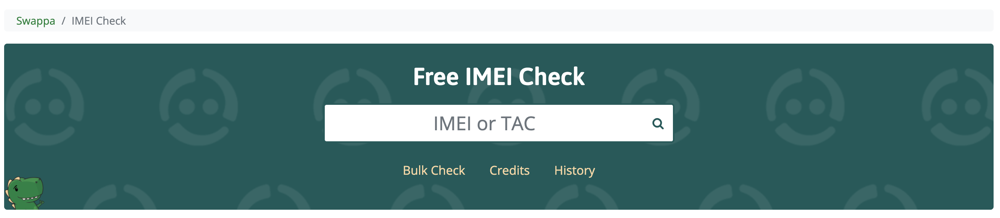
Benefits of using the Swappa IMEI Checker include:
- The check will let you know if the IMEI is on the Allowlist or on the Blocklist.
As the names suggest, the allowlist is good, and the blocklist is bad. But, what does IMEI is blocked mean on iPhone? Simply put, it means the iPhone has been flagged as lost and/or stolen, and as a result — you will not be able to activate it or use it with a wireless carrier. It also means you will not be able to list the device for sale in the Swappa marketplace.
- You also get information on the model of the phone, which will help you confirm the IMEI you are checking matches the model of the phone you are holding in your hand.
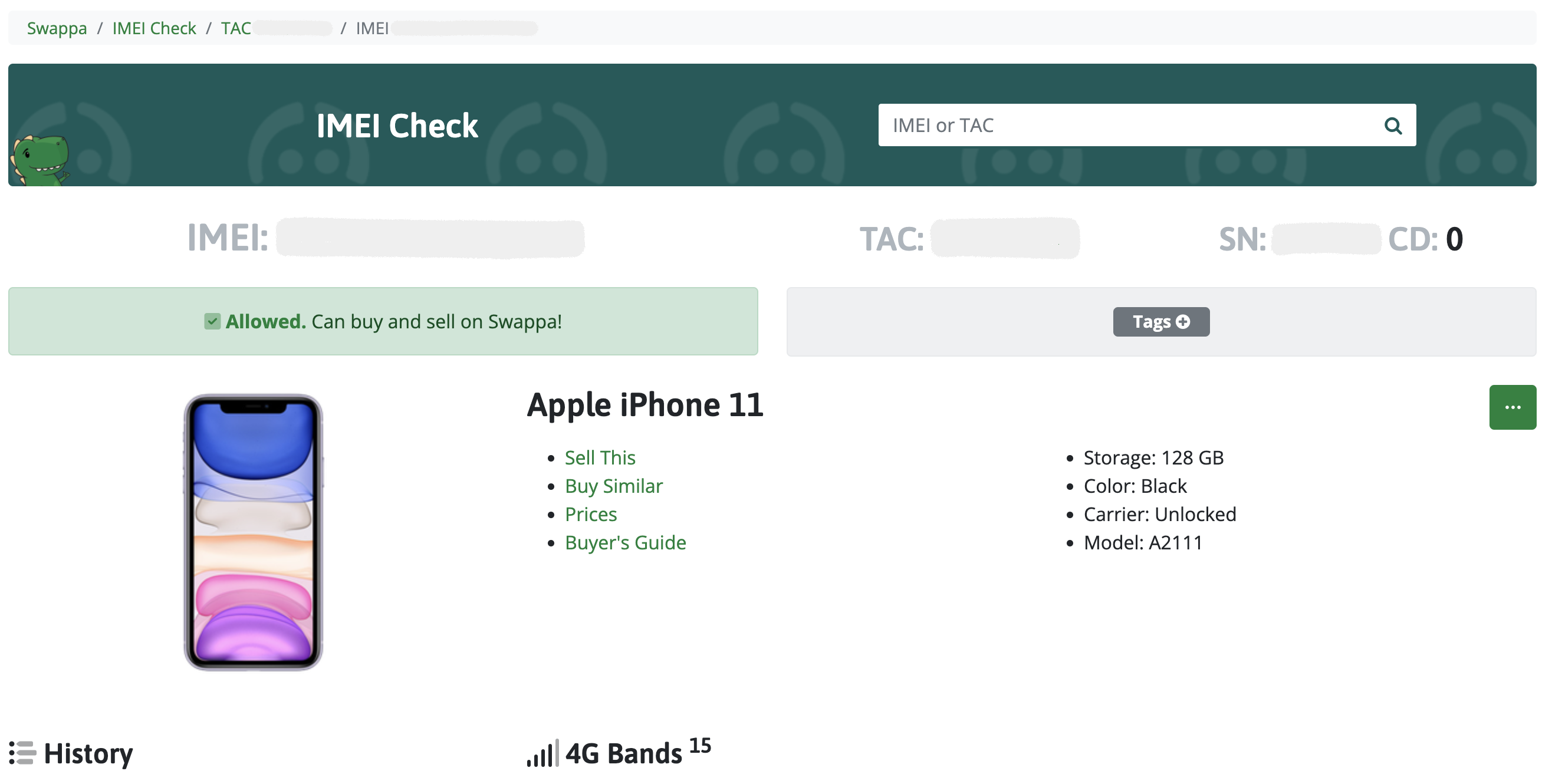
It is essential to check the IMEI before buying a used iPhone. Or, make sure you purchase your used iPhone from a marketplace that checks the IMEI for you, such as Swappa. The Swappa marketplace is a safe marketplace, and part of what makes it safe is our listing review process. A part of the listing review process includes an IMEI number check, which is performed by a Swappa staff member, and the IMEI must be on the Allowlist for the listing to be approved.
