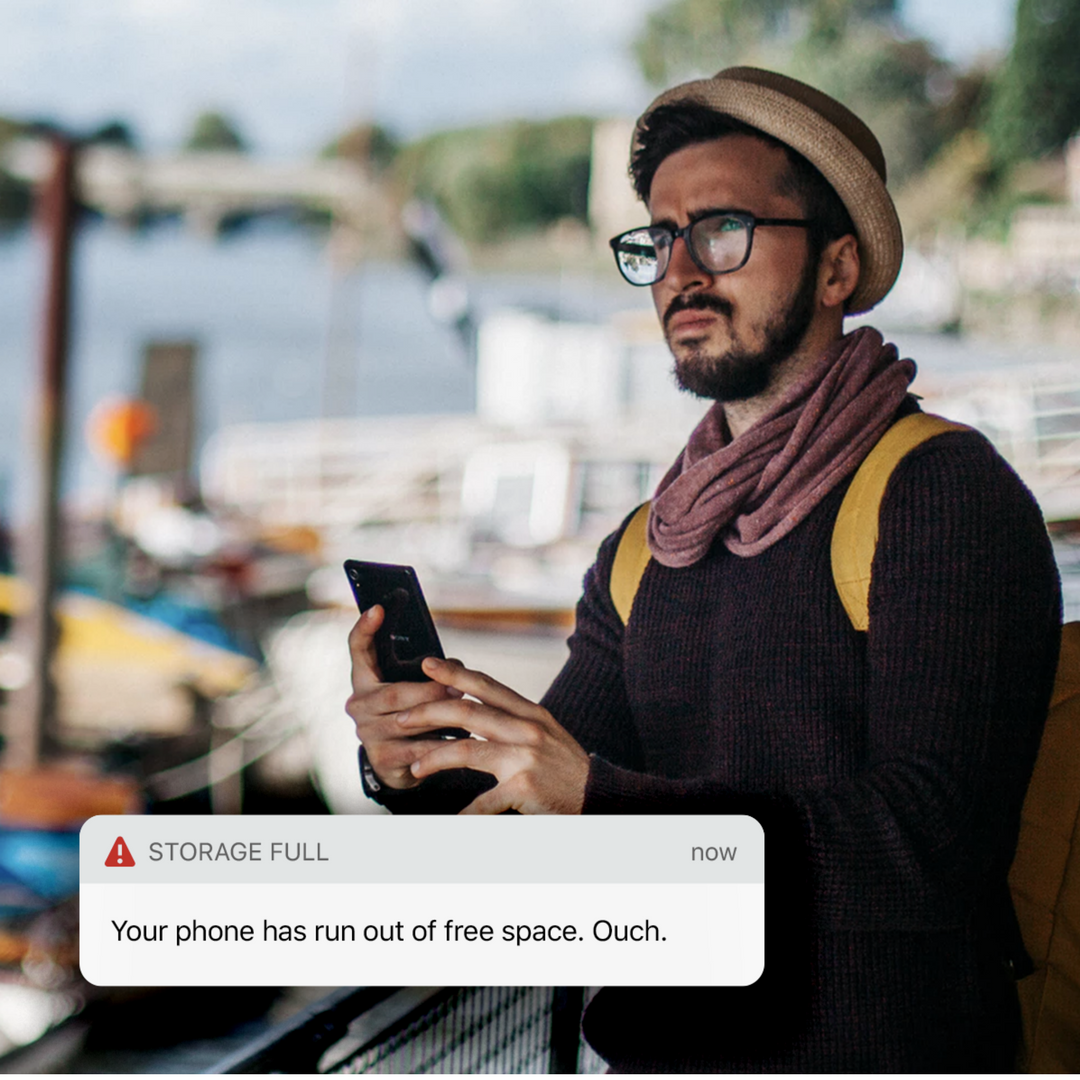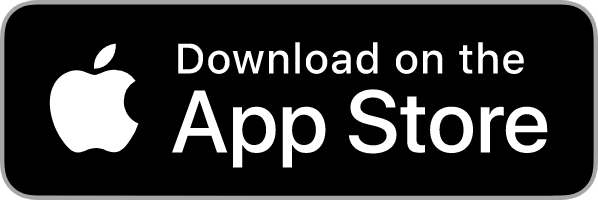Maybe you’re new to iPhones or maybe you are looking for a more affordable iPhone model. Regardless of what got you there, you’re thinking of buying a 16GB iPhone and wondering if you’ll have enough storage.
Going with a 16GB phone could turn out to be a blessing or a curse. On one hand, a smaller amount of storage may force you to be a more relentless editor of what you choose to download and save, plus it comes with a lower price. On the other hand, it may limit your experience and force you to delete stuff when it’s time for updates.
Storage usage
Understand that out of the 16GB of storage available on your phone, Apple’s iOS or operating system and pre-installed apps you have less than the 16 to work with. Apps like Facebook are notorious for consuming lots of storage. Music, photos and video are the usual suspects for consuming storage but there are ways to still enjoy your media without having to constantly do housekeeping on your storage.
Top storage tips and tricks
Here are some quick and easy ways you can stretch your storage usage:
- Minimize your app installs
While you may give in on occasion, you’ll want to fight the urge to download too many apps and periodically delete the ones you aren’t using. If you access some apps on a pretty consistent basis, consider adding a shortcut to the mobile site on your phone’s home screen. We’ve added some instructions on how to do that here.
- Use cloud based services
If you prefer to keep your music downloaded on your phone, then storage will keep presenting a problem for you. However, if you have unlimited data or just occasionally want to listen, use streaming services to save on space. There are plenty of choices out there between Spotify, Google Play and Apple Music to choose from.
- Setup auto space saving rules
Apple’s iCloud, when enabled, allows you to automatically backup photos. Open the settings app and tap on the iCloud category to make changes. You can set up iCloud to save high resolution images to your cloud library while keeping compressed versions on your device, saving you tons of space. Google Photos as has a back up feature that will save your photos to the cloud so that you can delete them from your device.
- Clear out your apps storage cache
This tip is one of the simplest ways to improve speed and storage on your iPhone. You’ll likely find “storage” as an option in your settings tab. Here you can see how much space is used for cached data and delete cached data for apps.
Depending on your usage and how diligent you are with cleaning up pictures, videos and apps, a 16GB may or may not be a good decision. Take a look at the Swappa Store for a Swappa Primo mint condition iPhone 6 with more storage. Pick up our easy to install screen protector Simple Snap to keep your device looking great.
If you’re looking for more options, check out the Swappa Marketplace for the greatest selection and value. Or check out the Swappa Store where you’ll find the most in demand options: more storage, mint condition, fast shipping, all for a great price.
Snag the best deals on used iPhones wherever you go. Download the Swappa App today!